Troubleshoot Internet Issues
If you’re having trouble connecting to the internet, follow the guide below to reboot your router.

If only one device is experiencing issues, this usually means your internet connection is fine. In that case, try disconnecting and reconnecting your device to Wi-Fi or rebooting the device itself, then try again.
1. Reboot Your Router
Locate the power button near the power input and press it to turn on the router off wait 60 seconds, and press it again to turn it on.

2. Double Check Your Wifi Information
Please check the back of your router to confirm that the SSID (Wi-Fi name) and password are correct.
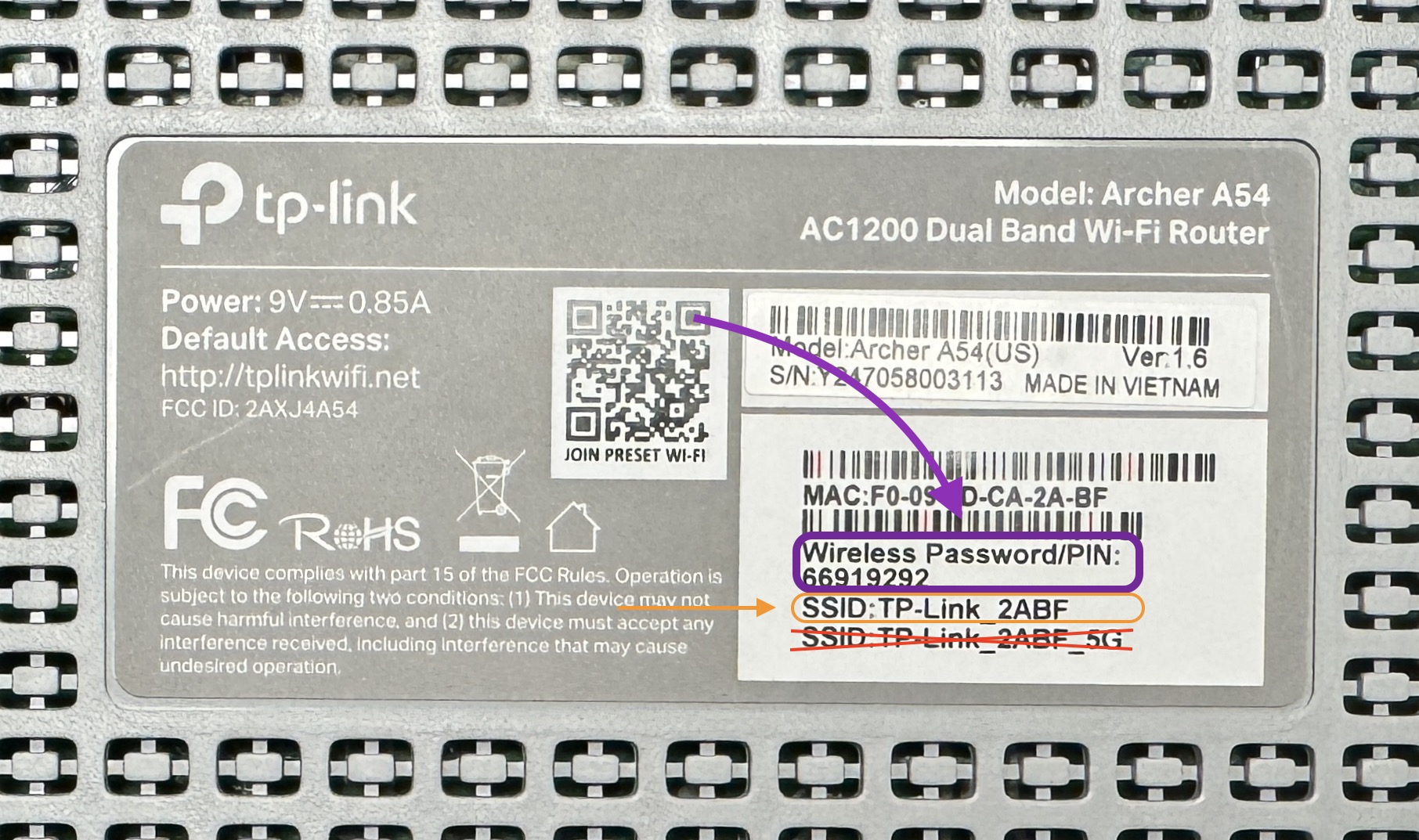
3. Check Cords
Make sure all cables are securely connected to your router and to the wall outlet. The internet cable should be connected to the blue port labeled WAN on your router—this is the port that connects to your internet provider.
Avoid using the LAN ports for this connection; these ports are meant for connecting your devices, like computers or TVs, directly to the router. Double-check that the cable is in the WAN port to ensure proper internet connection.
4. Check Your Devices
Internet issues can sometimes be specific to a particular device, like your laptop or phone. Try disconnecting from the Wi-Fi on that device, then reconnect. In some cases, restarting the device can also resolve the issue.
Still need help? Submit a support ticket below.
Related Articles
Whats My Wi-Fi Password
Locate Your Wi-Fi Name and Password On the back of the device, you’ll find two Wi-Fi names (SSIDs): one for 5G and one for standard Wi-Fi. Please use only the standard Wi-Fi SSID and ignore the 5G SSID for this setup. In the reference image below, ...Setting Up Your TP-Link AC1200 Wi-Fi Route
This step-by-step guide will walk you through the quick and easy setup of your TP-Link AC1200 Wi-Fi router. From unboxing to connecting your devices, you’ll be up and running in minutes. Follow along to get connected and enjoy a seamless internet ...TV is Missing Channels
Troubleshooting Missing TV Channels 1. Rescan Your TV Why: Rescanning refreshes your TV's channel list, especially useful after changes in broadcast signals or moving to a new location. How: Access the Menu: Press the "Menu" or "Settings" button on ...DIRECTV Stream Gemini - How to Add Streaming Apps
In this step-by-step guide, we’ll show you how to add your favorite streaming apps—like Netflix, Hulu, Peacock, and more—to your DIRECTV Stream Gemini device. Whether you’re in a senior living community or a multi-family residence, E-Link ensures a ...DIRECTV Stream Gemini – Voice Control Guide
In this video, we’ll demonstrate how to use the voice control feature on your DIRECTV Stream Gemini device. Whether you’re searching for your favorite shows, adjusting settings, or exploring new content, voice commands make it effortless. What’s ...